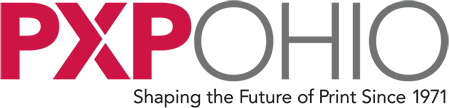Need Prepress assistance? Our Prepress Department is always here to help! Call 614.575.4242 ext. 223 or 224
Creating a Press-Ready PDF from InDesign
Step 1
Choose File > Export from Main Menu.
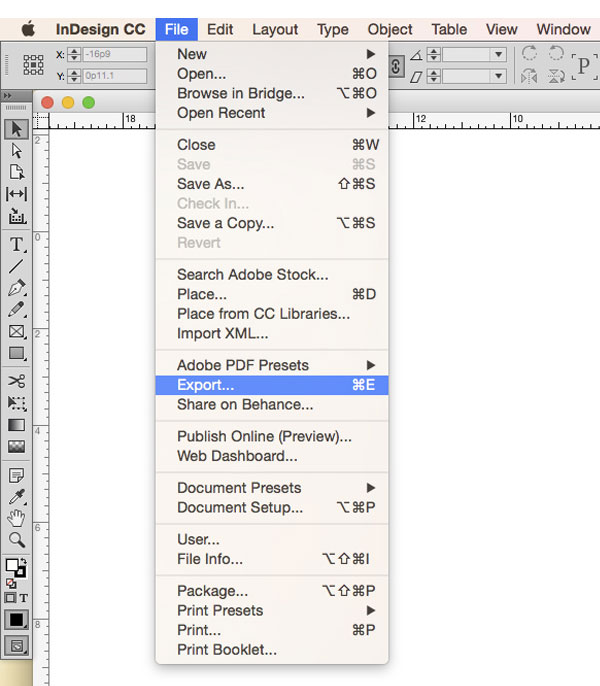
Step 2
Navigate to where you would like to Save.
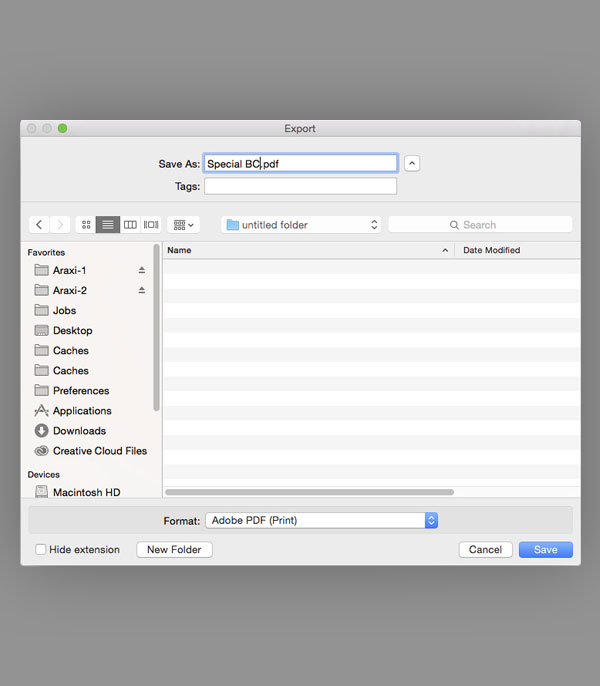
Step 3
Choose the Press Quality setting from the Presets as a starting point.
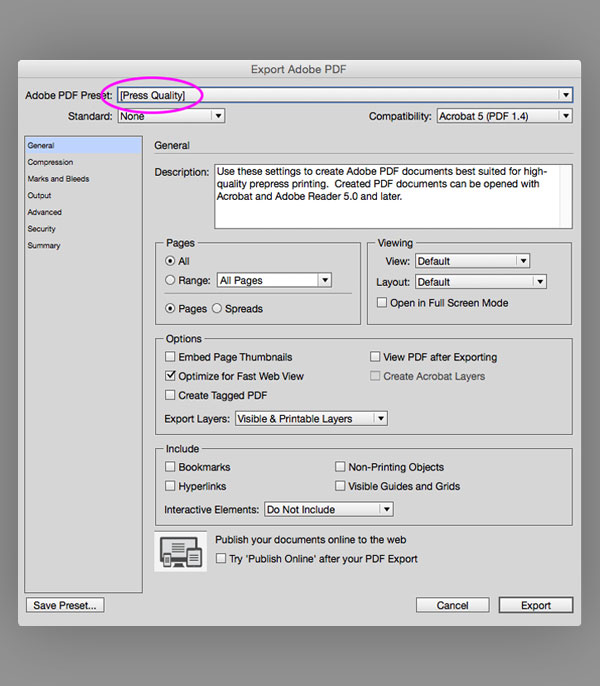
Step 4
Use the following Compression and Compatibility settings.
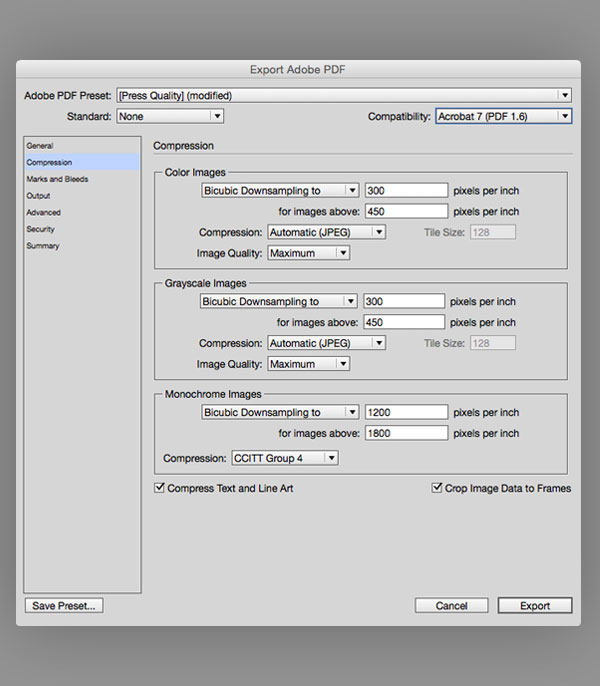
Step 5
Use the following Marks and Bleeds settings.
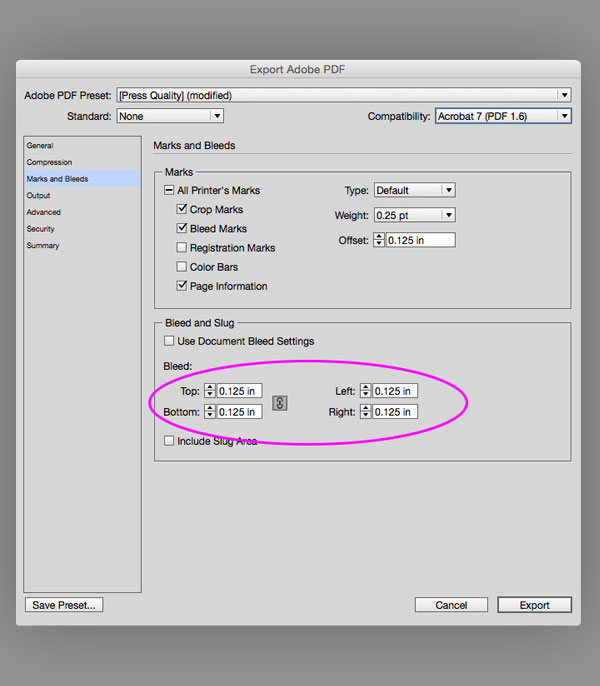
Step 6
Use the following Output settings.
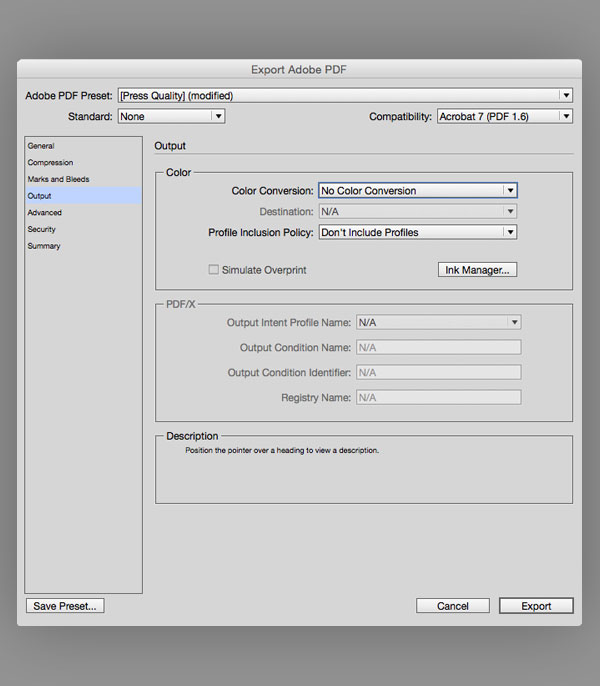
Step 7
Use the following Advanced settings.
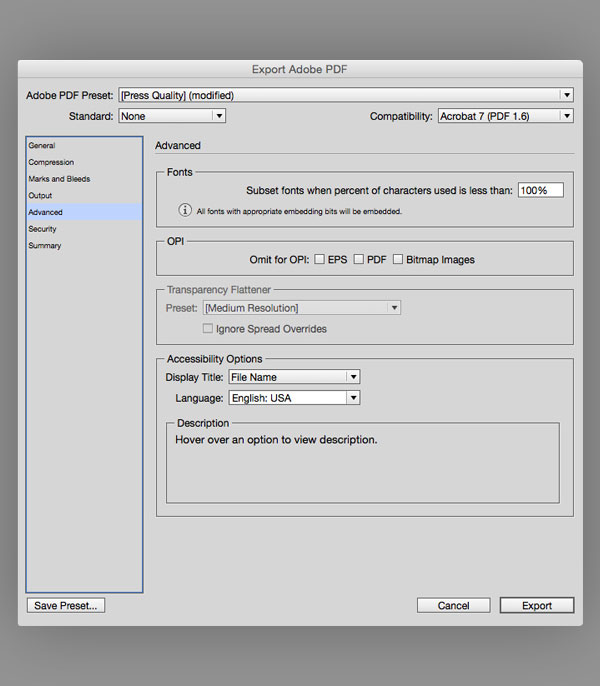
Step 8
Use the following Security settings.
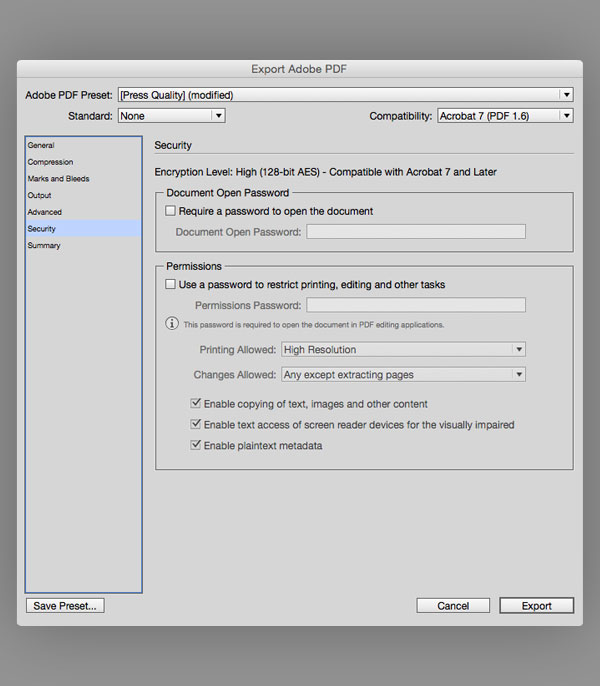
Step 9
Review your settings and Save a Preset
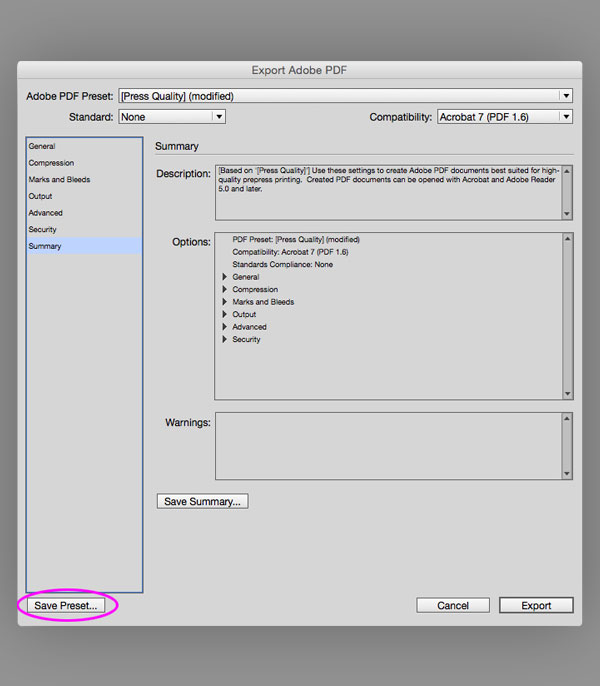
Step 10
Name your Preset.
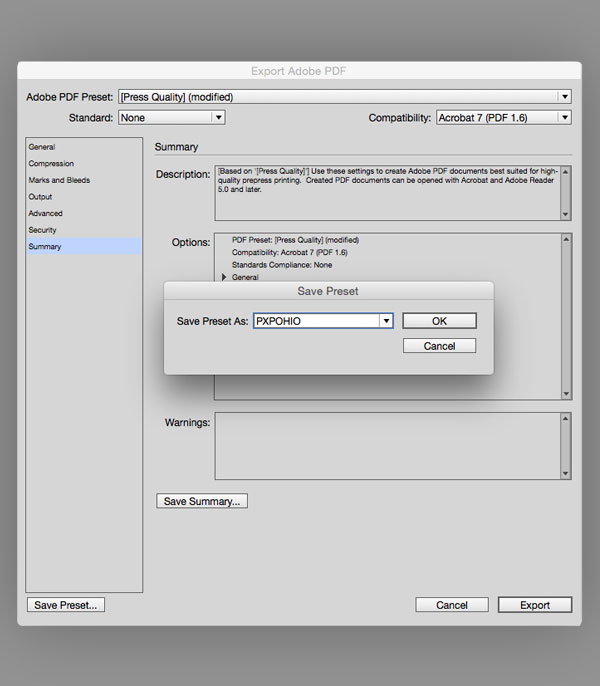
Step 11
Choose your Preset.
Next time you are ready to export to PDF, simply choose your Preset, then Export.
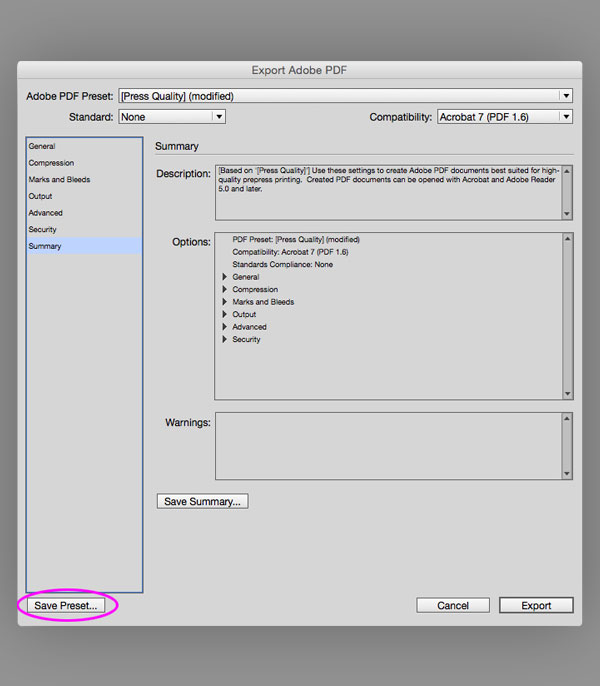
When is the best time to ask for help? Before you need it.
Please don’t hesitate to call or email us before you start designing your next project. Our experienced Prepress department can head off design problems or suggest solutions to maintain design integrity while maximizing production efficiency. Just remember, we’re always here to help!
Let's Get Started
Services
Design Resources
Contact
PXPOHIO Commercial Printing
6800 Tussing Rd.
Reynoldsburg, OH 43068
Hours: M-F 8:00 AM to 5:00 PM (EST)
Email: info@pxpohio.com
Phone: 614.575.4242
Fax: 614.575.4252
Web Design by Firm